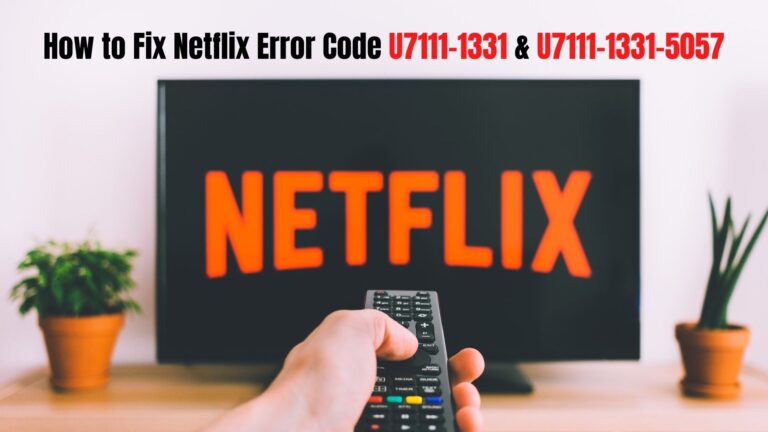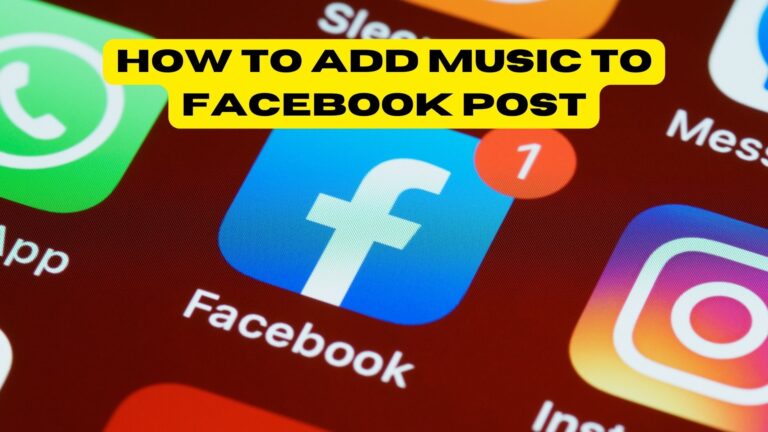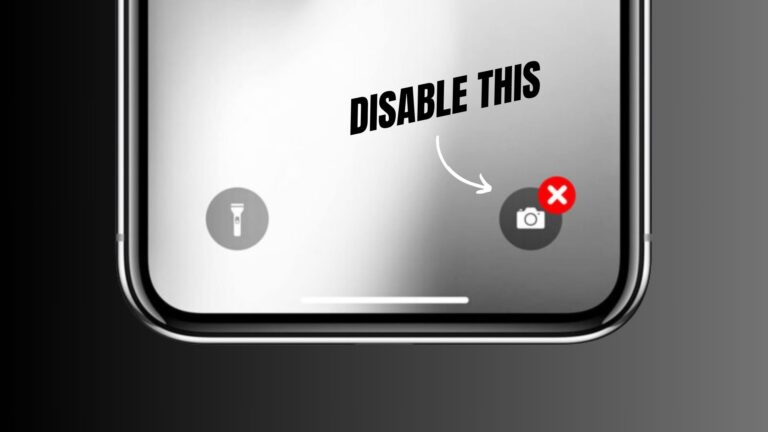We’ll show you how to fix Sonic Origins’ lag and low FPS issues in this guide. Sega’s compilation of Sonic the Hedgehog video games was just released and has already captured the attention of the general public. A few new features have been added to this remaster of the first four platform games in Sonic’s series. The new widescreen format does away with lives, as do the additional game modes and missions.
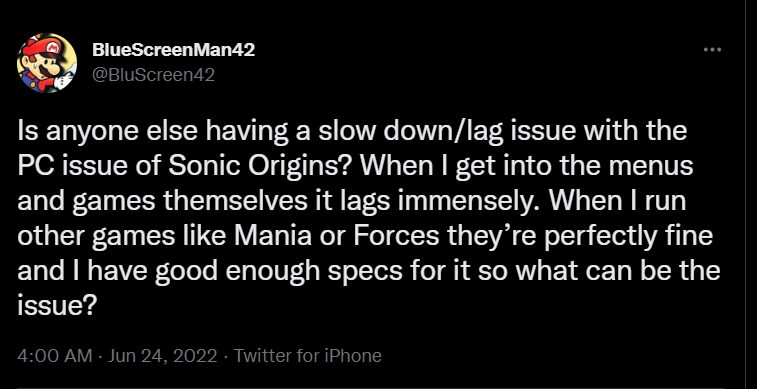
Nevertheless, despite the abundance of benefits, it is not without flaws. Since the game’s release, a number of gamers have expressed their concern that they’re experiencing a number of issues with their PC version of Sonic Origins. If the Deunvo Anti-cheat is to blame for the performance drop, that’s a plausible explanation.
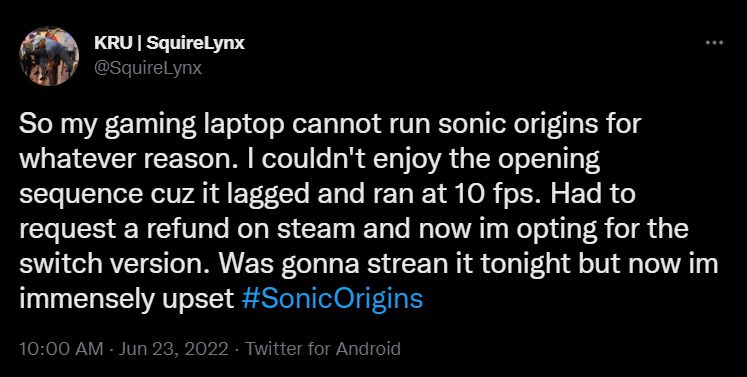
If you’re not aware, this anti-cheat system is notorious for using a large portion of the system’s background resources, resulting in decreased performance for the foreground app. Is there a way to stop this problem from happening now? Well, there are a few workarounds that have proven to be successful for many users.
Sonic Origins lag and low FPS issues: How to Fix
In order to find out which solution works best for you, we recommend trying out all of the below-mentioned workarounds.
FIX 1: Switch to High-Performance Processor
Running the game in High-Performance Processor mode should be your first step. Here is one possible approach:
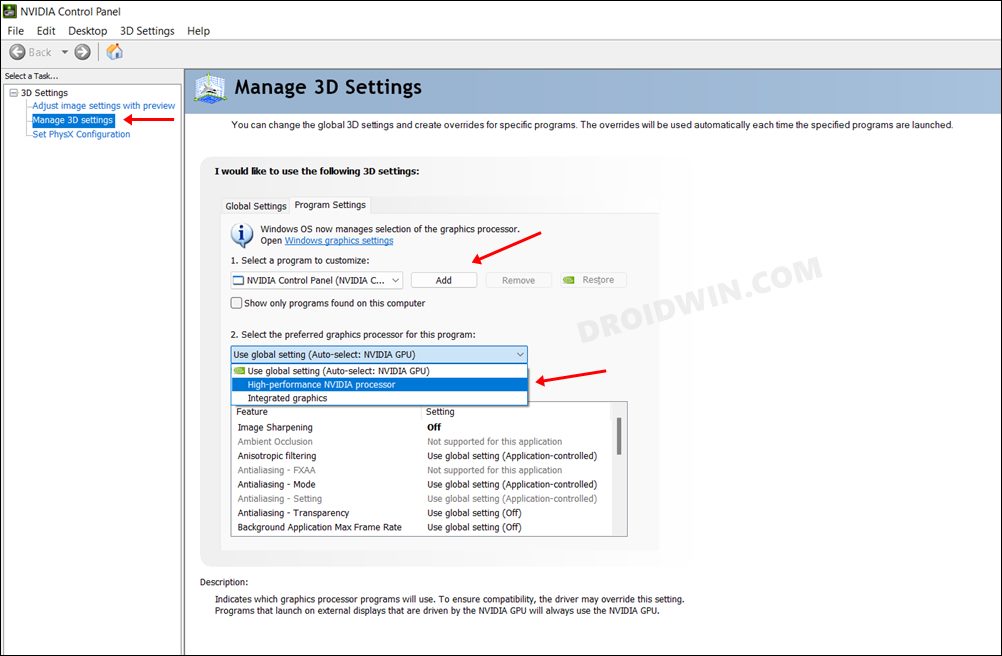
- From the start menu, open the Nvidia Control Panel.
- Then select Manage 3D Settings from the left menu bar.
- After that, click Add under Program Settings.
- Locate and add the Sonic Origins EXE file.The drop-down menu, and then choose high-performance Nvidia processor.
- To save the changes, press Apply in the bottom right corner.
- See if it resolves Sonic Origins’ lag and low FPS issues.
FIX 2: Turn off VSync
Next, you should think about disabling Vsync for the game before testing the results.
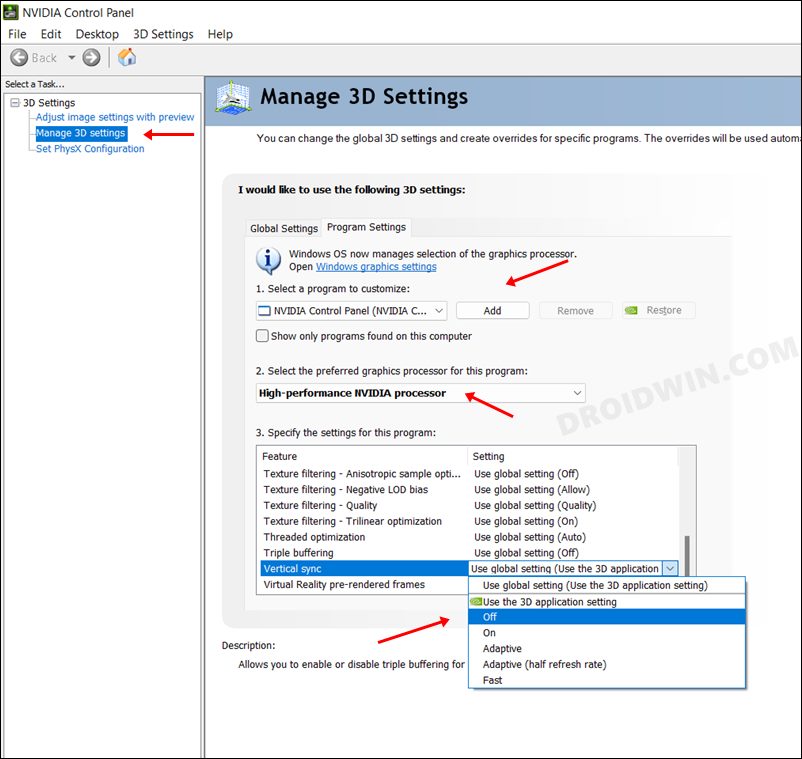
- Start by carrying out STEPS 1 through 5 as described above.
- After that, scroll to Vertical Sync and click Off in the drop-down menu.
- To save the changes, click Apply at the end.
- Perhaps the root problem has been resolved at this point.
Sonic Origins’ lag and low FPS issues can be remedied using either of these two approaches. If you’re curious about the official position on this issue, the developers are aware of it, but they haven’t provided an ETA for a fix. As soon as that happens, we’ll be sure to update this guide. In the meantime, the aforementioned workarounds are your best bet.