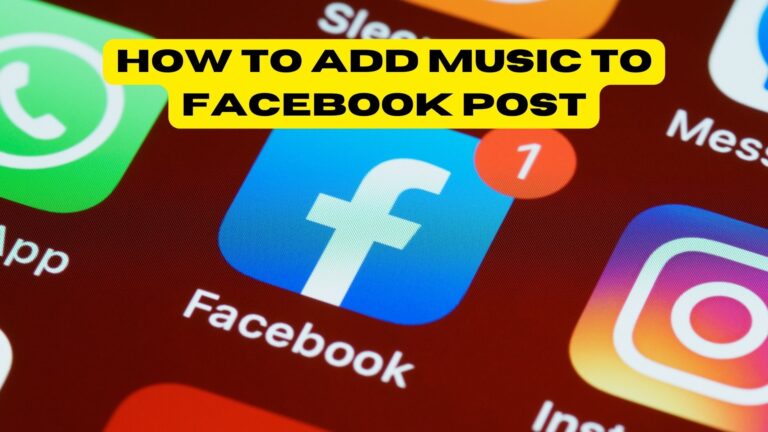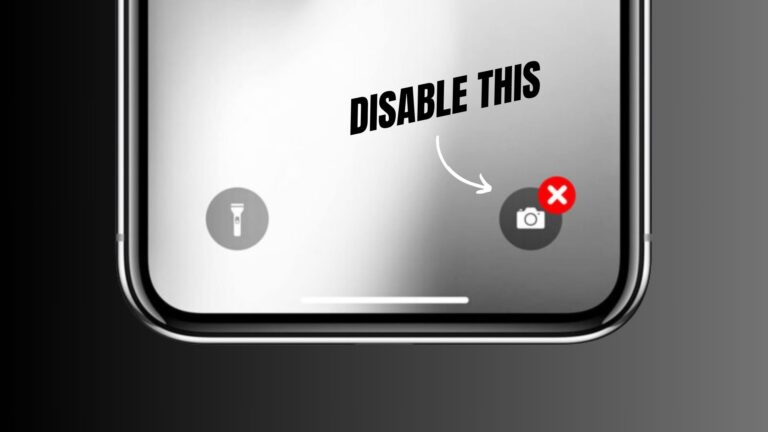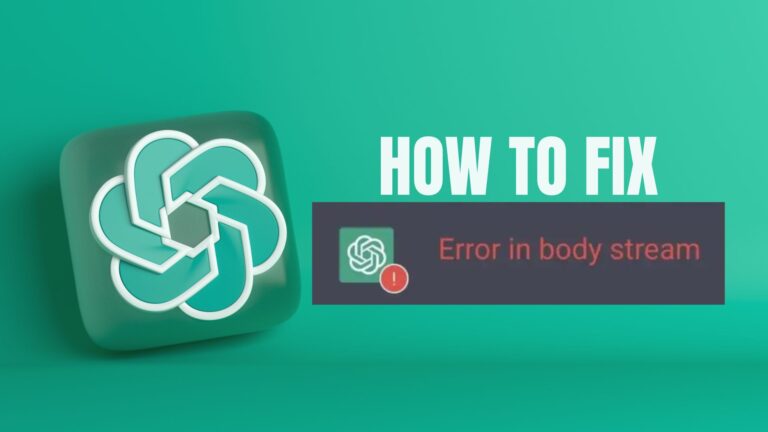When viewing on Netflix, errors can occasionally bother you. Is my account having a problem? Why is my device malfunctioning? Do I not have a strong Internet connection? If you’re having trouble streaming Netflix content, these difficulties may be a contributing factor, but they’re not the only ones.
The problem codes U7111-1331 & U7111-1331-5057 can appear occasionally while using your Windows 10 or 11 computer to watch your favorite Netflix material. Despite having similar looks, the two error numbers are not the same.
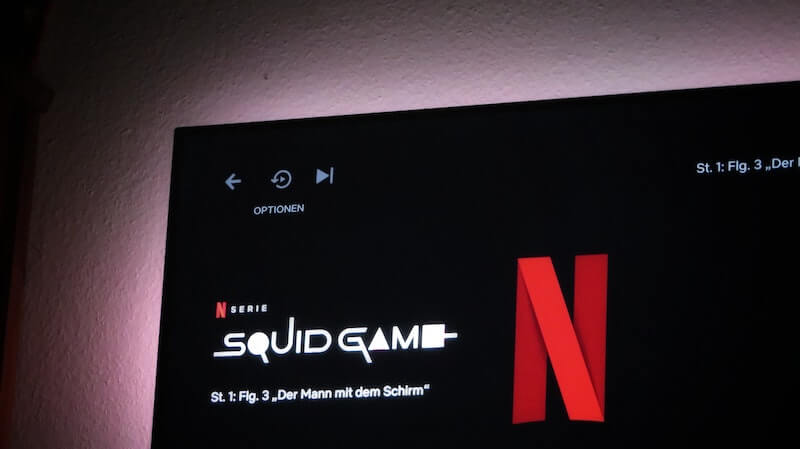
The error message appears when the error code U7111-1331 is displayed, “Whoops, something went wrong… We’re having trouble playing this title right now. Please try again later or select a different title.” A problem with the Netflix video you’d like to watch has led to the error number U7111-1331.
This error number U7111-1331-5057 may be a sign that your Windows operating system hasn’t been updated to the most recent version.
How to Troubleshoot & Resolve Netflix Error Code U7111-1331 & U7111-1331-5057 on Windows 10/11
Netflix error codes U7111-1331 and U7111-1331-5057 can be fixed so that you can continue watching your favorite series and movies without interruption. Attempt each option one at a time and see if it fixes the problem on your computer.
Solution #1 – Play a Different Title
You can notify Netflix of the issue if it occurs while you are watching a certain TV show episode or movie.
- Check your Netflix library for a different title to see if the error still occurs.
- Try playing a different game to see if it has the same problem.
- Alternatively, go to your account.
- Click on Viewing Activity.
- Look for the problematic video.
- Click Report a Problem.
- Try to let Netflix know that the title has an error code.
Solution #2 – Update the Netflix App for Windows PC
- Go To Microsoft Store and Click the three-dotted icon.
- Now select Downloads and Updates.
- Look for Netflix and tap the Update button.
Solution #3 – Update your Web Browser
If you are streaming Netflix on web browser, then update your browser.
Google Chrome:
- Navigate to the Settings menu.
- Click on “Help” and go to About Google Chrome.
- Now just update the browser from here.
Mozilla Firefox:
- Open browser and click the Menu button.
- Go to Help ➡ About Firefox.
- Update the browser and relaunch it.
Microsoft Edge:
- On your Microsoft Edge browser, click the Settings button.
- Tap on “About”
- Install the updates and wait for your browser.
Solution #4 – Update your Windows PC
- Click the “Start” button and Go to “Settings”.
- Select Windows Update and Check for updates.
- Install updates, if available then restart your PC.
If those methods do not work, you may need to contact Netflix support. They may be able to help you fix the problem or provide you with a solution.