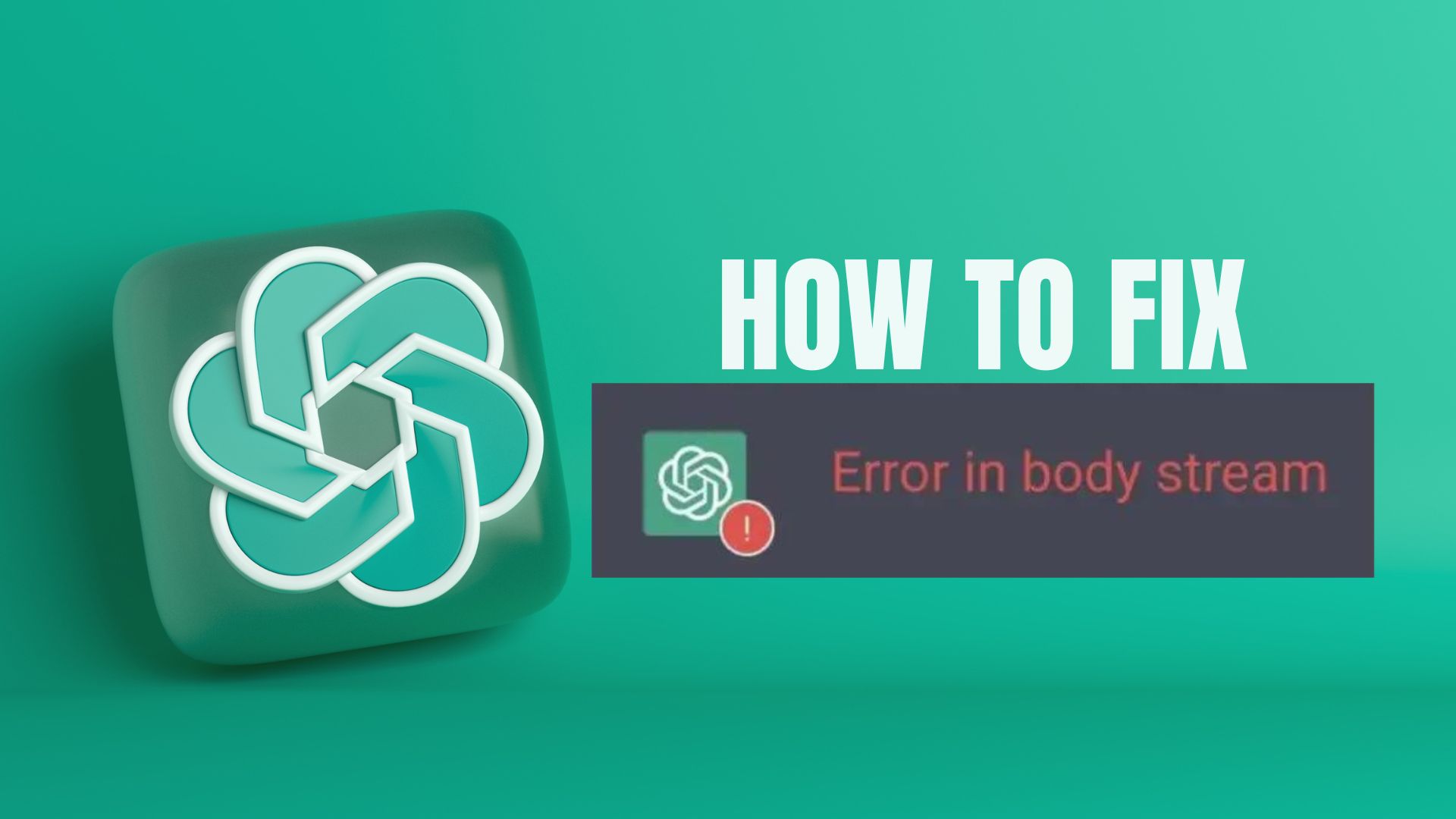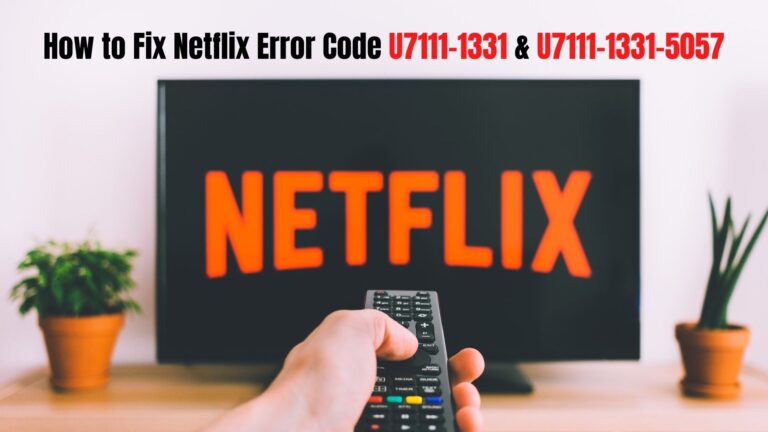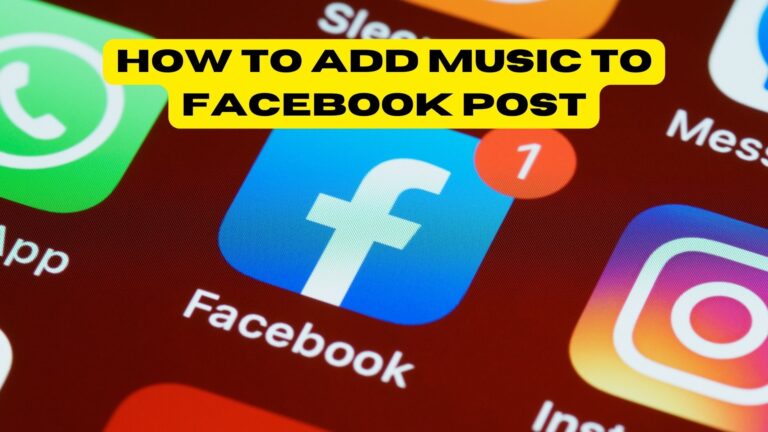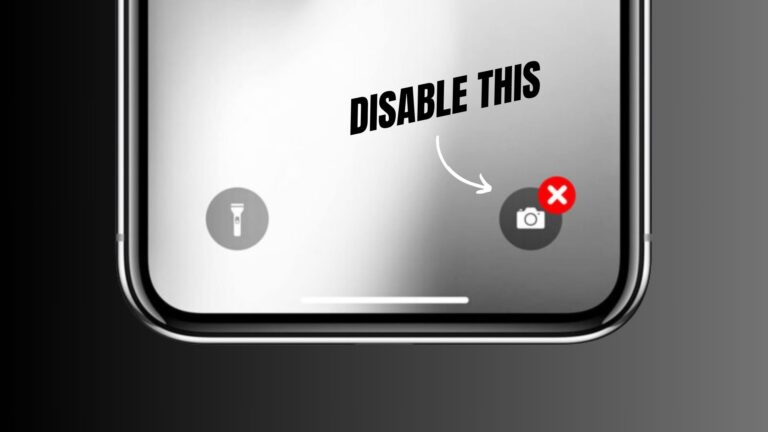Have you ever encountered the “Error in Body Stream” notification while using ChatGPT? Don’t worry; you’re not the only one. This error often surfaces when users ask for extensive answers from the AI chatbot.
This error can arise due to various reasons, including server overloads at OpenAI, occasional glitches in the language model, or even local issues like a compromised browser cache.
Here’s a step-by-step guide to navigate through this error in ChatGPT:
Reload the Browser Tab
Just like other ChatGPT issues, the “Error in Body Stream” message might arise due to a momentary hiccup in your chat session.
Hitting the Regenerate response button multiple times probably won’t resolve it. Instead, consider refreshing the ChatGPT webpage. This action can reestablish the connection. You can either click the Reload symbol at the upper left corner or use the shortcut Control + R/Command + R.
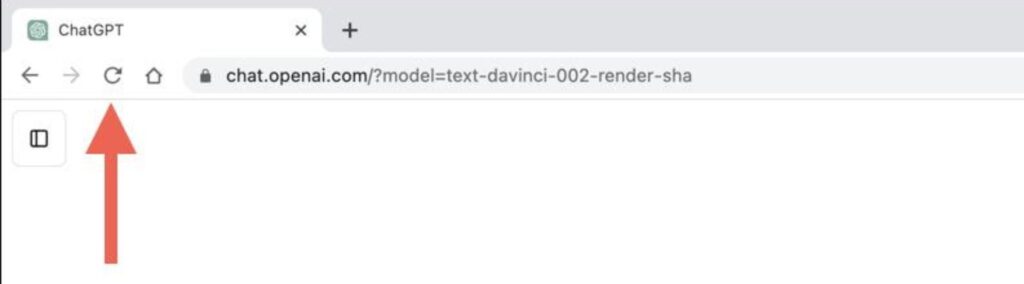
If the problem continues, consider rebooting your browser. For Windows users, simply shut and reopen all browser tabs. For those on macOS, ensure you completely exit the browser before starting it again. To do this, Control-click the browser’s icon in the Dock and choose Quit.
Check ChatGPT Server Status
If you come across the “Error in Body Stream” notification, it’s crucial to verify ChatGPT’s system health. Sometimes, this error can be a result of issues with OpenAI’s servers.
Make your way to OpenAI’s system status webpage to see if ChatGPT is up and running. If you’re using ChatGPT via an external app or platform, it’s also wise to inspect the API’s status. Should there be any server disruptions, it’s best to be patient and wait for OpenAI to restore its services.
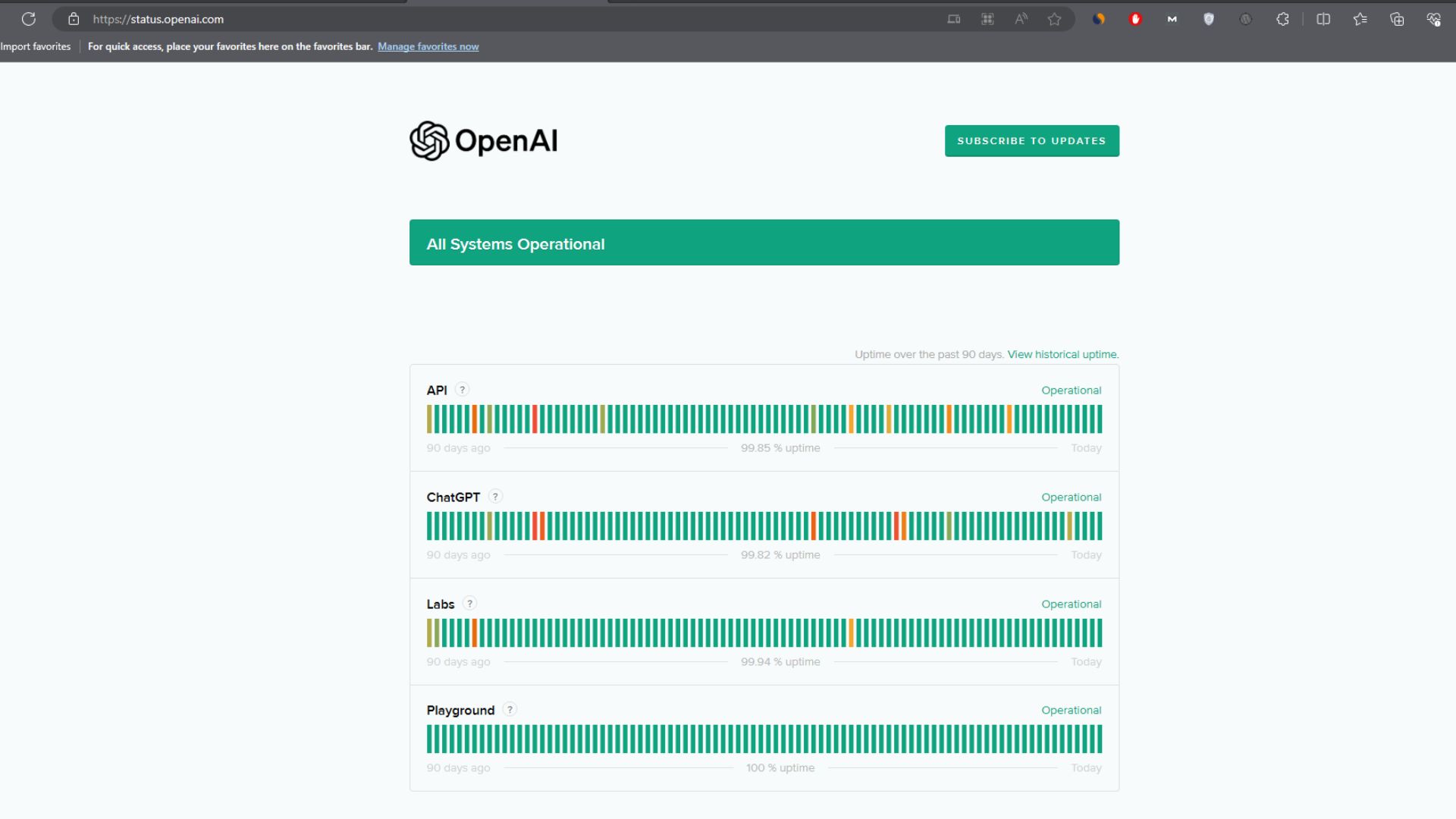
For real-time updates or to see if others are experiencing similar issues, platforms like Twitter can be handy. Additionally, the OpenAI subreddit on Reddit might provide insights.
Check for Network Errors
Next on the checklist is to ensure your computer’s internet connection is stable and fast. Here’s how you can quickly assess that:
- Head over to Fast.com to gauge your internet speed.
- Navigate to PingTool.org to evaluate the consistency of your connection.
If you notice frequent interruptions or a sluggish connection, consider rebooting or resetting your router. Alternatively, you might want to switch to another network or get in touch with your ISP (Internet Service Provider) to address the issue.
Submit Shorter Requests
Queries that demand extensive responses from ChatGPT might strain the language model, leading to potential failures. If you encounter the “Error in Body Stream” notification repeatedly, consider segmenting your queries into smaller chunks. Given ChatGPT’s proficiency, particularly with GPT-4, in referencing prior interactions, this approach should work seamlessly.
Another strategy is to specify word constraints at the conclusion of your prompts, such as “in 400 words or fewer.” This ensures the AI chatbot isn’t unduly burdened.
Switch Natural Language Models
As of this moment, ChatGPT provides users with two distinct language models. Sometimes, complications with one particular model might lead to the appearance of the “Error in Body Stream” alert.
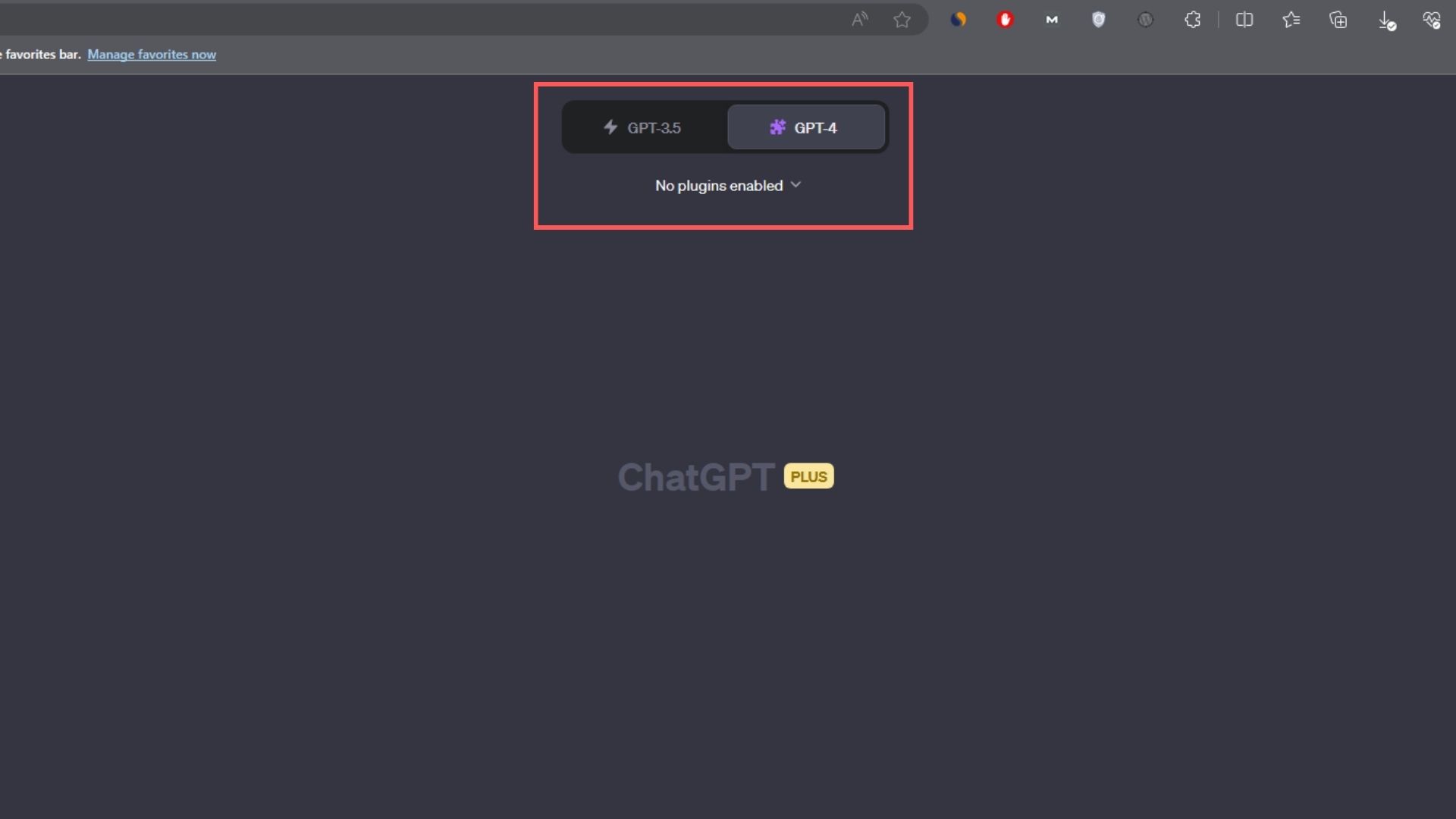
For those who have a ChatGPT Plus subscription, you can initiate a fresh chat session and opt for a different language model. Presently, the two models you can choose from are GPT-3.5 and GPT-4.
Clear Browser Cache
If the “Error in Body Stream” message in ChatGPT keeps popping up, consider clearing your web browser’s cache. This action can help rectify issues stemming from outdated or damaged website data.
For those using Google Chrome, here’s a concise guide to clear the cache:
- Access the Chrome menu by clicking the three-dot icon located at the top right corner of your browser window, then choose Settings.
- Navigate to Privacy and security > Clear browsing data.
- Ensure you’ve selected Cookies and other site data and Cached images and files, then click on Clear data.
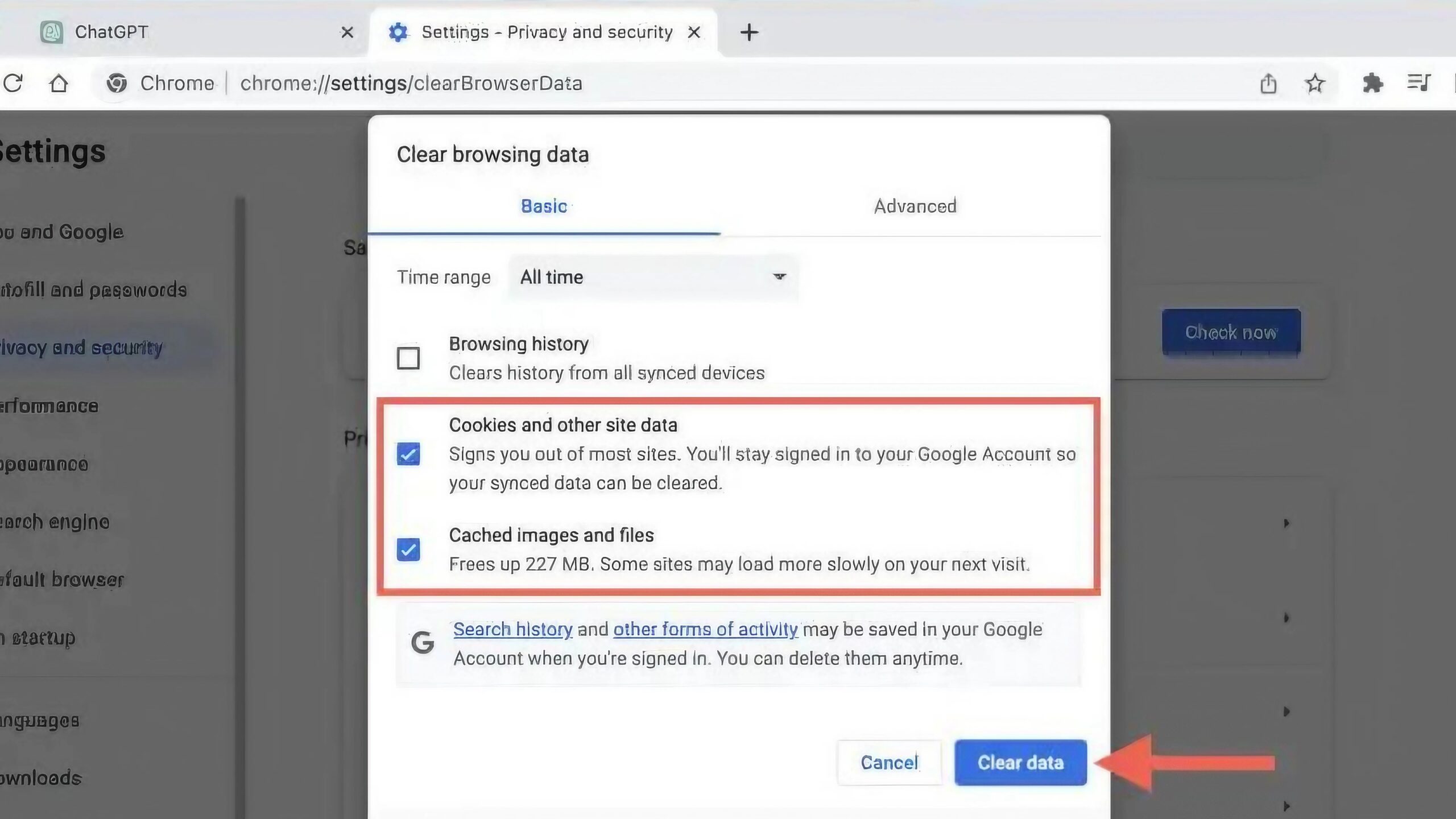
Update or Use a Different Browser
Sometimes, the persistent “Error in Body Stream” alerts could be due to browser-specific glitches. One remedy is to ensure your browser is updated. In Chrome, for instance, you can check for updates by opening the Chrome menu, then selecting Help > About Google Chrome.
If you find that your browser is already current, consider using a different browser temporarily, awaiting a new update that might address the problem. For Chrome enthusiasts, you might want to try ChatGPT on Mozilla Firefox, Microsoft Edge (for Windows users), or Apple Safari (for Mac users).
Contact ChatGPT Support
If you’ve tried all the suggested solutions and the “Error in Body Stream” notification still appears, it might be time to reach out to OpenAI’s support team. Here’s a step-by-step guide to do so:
- Visit the OpenAI Help Center.
- Click on the Chat symbol located at the bottom right of the page.
- Navigate to the Messages section.
- Choose ChatGPT > Other > Report a Bug or Error from the chat options.
- Describe the issue you’re facing, replicate the body stream error, and include a screenshot for clarity.
Success: Body Stream ChatGPT Error Resolved
Engaging with AI platforms like ChatGPT has become a staple in digital communication. While hiccups such as the “Error in Body Stream” message can momentarily hinder the dialogue, there’s always a way to resolve them through routine troubleshooting steps.